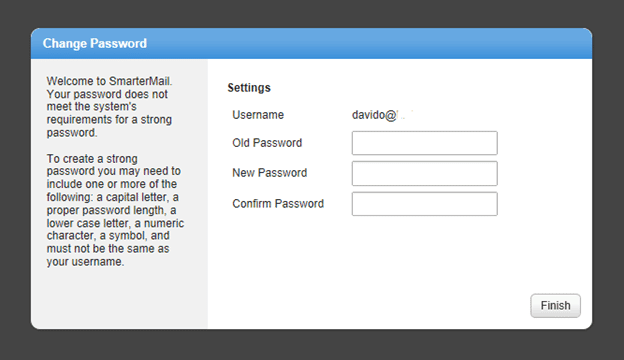It is very easy to update your password to meet the new security requirements.
- In your browser, go to https://webmail.webunlimited.com
- Sign in just as you would normally. (NOTE: If you cannot remember your current password, please have your company administrator reset it. If you are a company administrator and cannot remember your password, please call our office and we will be happy to reset it for you.)
- You will get a screen that prompts you to update your password: (NOTE: if you do not get this screen, once you log in, go into Settings > New Password (enter new strong one) > Confirm Password (reenter new strong one) > Save)
- Enter your old and new strong password. To create a strong password you will need to include one or more of the following:
- at least 8 character password length
- a capital letter
- a lower case letter
- a numeric character
- a symbol (@, !, %, ^)
Your password must also not be the same as your username. Confirm your new strong password. Then click Finish.
While you are logged in, we recommend that you Setup Password Recovery Feature by adding a backup email address. This is an address that you already trust that the system can email your password to, just in case you forgot.
Need help updating your email client password or phone?
On most devices, when the password is updated at the server, the email client will prompt you to enter the new password. So typically you can just type in the password that you used to update the server (through the webmail interface), check the “remember” box if there is one, then click save.
For additional help updating the password on your email clients including Outlook, iPad, iPhone, and more, click here: https://www.webunlimited.com/writteninstructions