In order to set up a Zimbra email account on your iPhone, follow these steps:
- Click on the Settings icon
- select “Mail, Contacts, Calendars”
- select “Add Account…”
- select “Other”
- enter the following settings for the account:
- email: username@yourdomain.com
- server: mail.yourdomain.com
- username: [email protected]2
- password: [Your Password]
- description: Zimbra Email
- use SSL3: OFF
- Incoming/Outgoing Servers Settings:
- email: username@yourdomain.com
- server: mail.yourdomain.com
- username: [email protected]2
- password: [Your Password]
Once the account is setup, it may take it quite a while to sync.
2 Important Note: Substitute “yourdomain.com” with your actual domain.
3 Important Note: You will have to turn this off after you set the account up. To do this go back into the settings for that account and click on the “Advanced” button.