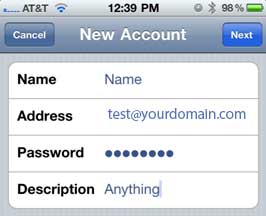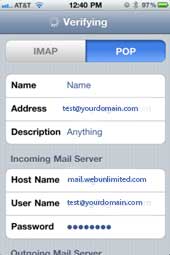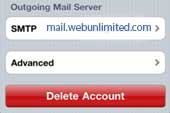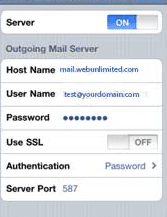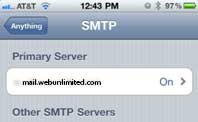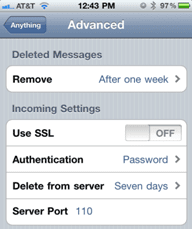To setup the email account we will need:
Internet connection: 3G, 4G, Wifi
Web Unlimited email: username and password
- Select Settings Icon>Mail, Contacts, Calendars
- Add Account>Other
- Add Mail Account
- Enter account info
- Name: Could be anything “John Appleseed”
- Address: [email protected]*
- Password: Your Password
- Description: Could be anything, ex “Work Account“
- Select POP
- Enter Incoming Mail Server Info
- Host Name: mail.theirdomain.com*
- Username: [email protected]* This is the full email account
- Password: Your password
- Enter Outgoing Mail Srever
- Host Name: mail.theirdomain.com*
- Username: [email protected]* **This is not optional**
- Password: Your password
- Click save, it will verify the account (if this fails, check spelling, password, and account existence)
- Select the newly made account and then scroll down to Outgoing mail server
- Select SMTP “mail.webunlimited.com>Select the primary server
- Make sure all fields are filled in
- SSL is Off
- Authentication: Password
- Server Port: 587
- Click done and then back once
- Select Advanced>Primary Server
- Remove: After one week, or one month
- SSL is Off **You will have to select**
- Delete from server: Never
- Server port: 110 **This will have to be changed**
Go back and click Done
The account should now be setup. If you want to try it out, you can send a test message*Substitute with your domain